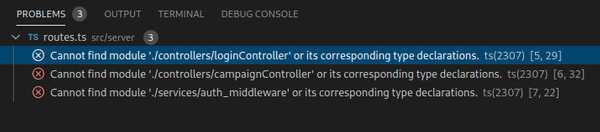- Published:
- Oct 07, 2020
- Last updated:
- Oct 13, 2020
VSCode reports TypeScript errors only from the currently open files. In my opinion, this nearly defeats the purpose of using types in a large codebase. If I were to make a type change in one of my files, which breaks a different module, I want my IDE to flag the error. Intellisense and compile-time error-reporting is a bare minimum requirement of any IDE.
Why VSCode doesn't have this ability out of the box is truly baffling. A quick search reveals an open issue on the VSCode repo which hasn't been resolved in over three years! There are some decent workarounds suggested in that thread. I managed to distill that information into a quick recipe.
Create a TypeScript Watch Task
Create a file called .vscode/tasks.json in your workspace:
{
"version": "2.0.0",
"tasks": [
{
"label": "tsc watch",
"type": "process",
"command": "./node_modules/.bin/tsc",
"isBackground": true,
"args": ["--watch", "--noEmit", "--project", "path/to/tsconfig"],
"group": {
"kind": "build",
"isDefault": true
},
"presentation": {
"reveal": "never",
"echo": false,
"focus": false,
"panel": "dedicated"
},
"problemMatcher": "$tsc-watch",
"runOptions": {
"runOn": "folderOpen"
}
}
]
}Note about type: For a custom task, type can either be shell or process If shell is specified, the command is interpreted as a shell command (for example: bash, cmd, or PowerShell). If process is specified, the command is interpreted as a process to execute.
Auto-Starting the Task
First, automatic tasks must be enabled in VSCode:
Ctrl + Shift + P- Select "Tasks: Manage Automatic Tasks in Folder"
- Choose "Allow Automatic Tasks in Folder"
- Close and re-open the workspace
Our tsc watch task is set to start automatically when the folder is opened:
"runOn" : "folderOpen"More about runOn in the VSCode v1.30 Release Notes.
Integrating With VSCode's UI
The problemMatcher config is used to hook into the output of tsc:
"problemMatcher": "$tsc-watch"TypeScript errors from anywhere within the workspace will now be reported in the Problems panel!
Also, the Explorer panel shows the number of errors next to the file name. Files and folders are colored in red if errors are detected.
Does Your Project Have Multiple Root Folders?
Mine does. For a multi-root workspace create another file .vscode/tscwatch.sh:
#!/bin/sh
./root1/node_modules/.bin/tsc --watch --noEmit --project root1 &
P1=$!
./root2/node_modules/.bin/tsc --watch --noEmit --project root2 &
P2=$!
wait $P1 $P2$! is the PID of the last launched process. Waiting on both PIDs ensures that when the process is killed, both PIDs are killed too.
Next, change .vscode/tasks.config:
{
"version": "2.0.0",
"tasks": [
{
"label": "TS Watch",
"type": "process",
"command": "./.vscode/tscwatch.sh",
"isBackground": true,
"group": {
"kind": "build",
"isDefault": true
},
"presentation": {
"reveal": "never",
"echo": false,
"focus": false,
"panel": "shared"
},
"problemMatcher": "$tsc-watch",
"runOptions": {
"runOn": "folderOpen"
}
}
]
}Note the change in task type.
Restart VSCode to start off multiple watcher tasks in parallel.
Too Many Files to Watch?
If there are far too many files in the workspace (tends to happen in a multi-root workspace), your OS could run out of watchers. You'd know when you see an error like this:
ENOSPC: System limit for number of file watchers reachedYou can retrieve the current limit for the number of watchers like so:
cat /proc/sys/fs/inotify/max_user_watchesTo raise the limit, edit /etc/sysctl.conf (you'd need root access) and bump up the value of fs.inotify.max_user_watches (max 524288):
fs.inotify.max_user_watches=524288Read more about inotify watchers here
Apply changes:
sudo sysctl -pWith these tweaks, VSCode makes writing TypeScript much easier! I can rely on VSCode to slap me on the wrists every time I make a breaking change without needing to run a TypeScript watch in a terminal. I have found this to be a big productivity boost!